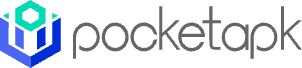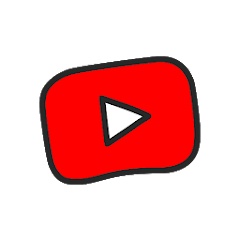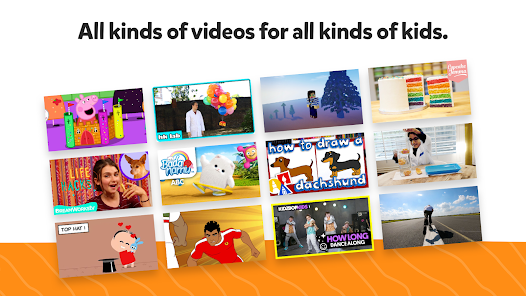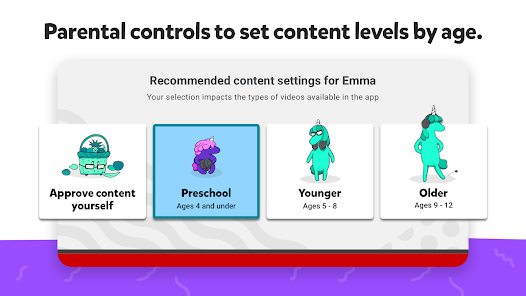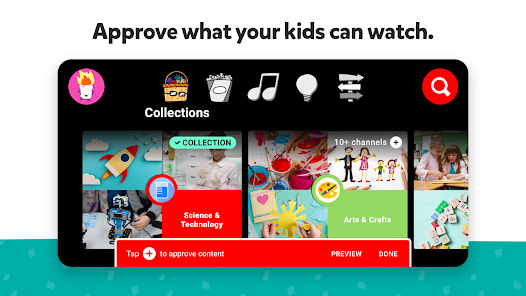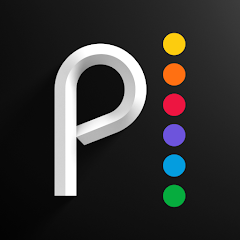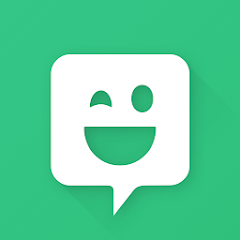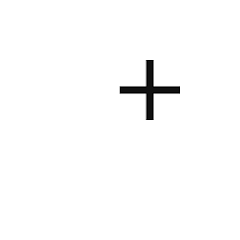YouTube Kids
Google LLC




About This App
Category
Entertainment
Installs
500,000,000+
Content Rating
Rated for 3+
Developer Email
Privacy Policy
http://www.google.com/intl/en/policies/privacy/
Screenshots
Is this app free to download?
YouTube Kids is free to download, making it an accessible option for families seeking kid-friendly content without initial costs. The app is designed to provide a safe environment for children to explore videos, music, shows, and more. While the core app is free, it's important to be aware that there are advertisements displayed within the app, as this is a significant part of YouTube Kids' revenue model.
Additionally, YouTube Kids offers in-app purchases related to subscription services, such as YouTube Premium, which can make viewing on the platform ad-free. These services may include added features like offline viewing and background play. Always check the specific terms and conditions of these subscriptions to understand the additional potential costs. Thus, while the primary app is free to download, certain in-app purchases might enhance the overall experience.
How do I install this app after downloading it?
Installation on iOS Devices: To install YouTube Kids on your iOS device, first ensure your device is running iOS 11.0 or later. Open the App Store on your device and use the search bar to type "YouTube Kids." Once you find the app developed by Google LLC, tap the "Get" button. After the app has downloaded, you may need to enter your Apple ID password or use Face ID/Touch ID for verification. The installation process requires agreeing to any necessary app permissions, such as access to the microphone if required by app features. Once installed, check settings to ensure parental controls align with your family's preferences.
Installation on Android Devices: For Android devices, YouTube Kids is compatible with versions 4.1 and up. Head to the Google Play Store, and in the search bar, enter "YouTube Kids." Look for the app created by Google LLC and tap "Install." You might need to grant permission for certain functionalities, such as enabling notifications or access to storage. It's helpful to review the app permissions during installation to ensure they match your family's requirements. Once the app is installed, set up a safe viewing environment through app settings and parental controls.
How to use this app?
Step 1: Once you open YouTube Kids for the first time, you'll be greeted with a welcoming screen that guides you through the setup process. First, select whether the app will be used by a child or parent by creating a profile; this ensures that content is tailored appropriately.
Step 2: Customize the app's settings by selecting the right age group for your child. YouTube Kids offers different viewing experiences for preschoolers, younger, or older kids. Each category is designed to cater to their respective content needs and appropriateness.
Step 3: Navigate the home screen to explore a variety of options. The interface is colorful, with large icons representing different categories like Shows, Music, Explore, and Learning. This simple layout aids in easy navigation, even for younger children.
Step 4: Teach your child how to use the search feature - depicted with a magnifying glass icon. Ensure they understand how to input simple search queries or use voice search if available. Set boundaries on what and how to search to maintain a safe browsing environment.
Step 5: Activate parental controls by accessing the settings menu through the lock icon. Here, you can manage content preferences, set timers for app usage, and more. It's important to familiarize yourself with these controls to enhance the safety of their viewing experience.
Practical Tips and Suggestions
Tip 1: Take advantage of the "Timer" feature in YouTube Kids. This handy tool allows you to set limits on how long your child can watch videos, encouraging balanced screen time without requiring constant supervision.
Tip 2: Explore the "Collections" feature, which organizes content into themed playlists that are both educational and entertaining. These can be excellent for fostering learning while making the viewing experience interactive and fun.
Tip 3: Regularly update the playlists or favorites section in the app with new content that suits your child's evolving interests. This keeps the app fresh and engaging, encouraging your child's curiosity and providing a safe way to discover new topics.
Previous Apk Versions
Recommended Apps
-

Police Scanner - Live Radio
Police Scanner, Scanner Live Radio App4.8





-

AXS Tickets
AXS, LLC4.2




-

Peacock TV: Stream TV & Movies
Peacock TV LLC4.5





-

Tubi: Free Movies & Live TV
Tubi TV4.7





-

Pluto TV - Live TV and Movies
Pluto, Inc.3.5





-

The Roku App (Official)
Roku, Inc. & its affiliates4.7





-

Paramount+: Stream TV & Movies
CBS Interactive, Inc.4.1




-

HBO Max: Stream TV & Movies
WarnerMedia Global Digital Services, LLC2.8





-

Amazon Prime Video
Amazon Mobile LLC4.2




-

YouTube Kids
Google LLC4.3




-

Xbox
Microsoft Corporation4.6





-

Spectrum TV
Charter/Spectrum4.6





-

Bitmoji
Bitmoji4.6





-

Bose Connect
Bose Corporation4.4




-

Music Downloader - MP3 Player
Now Tech4.1




Disclaimer
1.Pocketapk does not represent any developer, nor is it the developer of any App or game.
2 . Pocketapk provide custom reviews of Apps written by our own reviewers, and detailed information of these Apps, such as developer contacts, ratings and screenshots.
3.All trademarks, registered trademarks, product names and company names or logos appearing on the site are the property of their respective owners.
4.Pocketapk abides by the federal Digital Millennium Copyright Act (DMCA) by responding to notices of alleged infringement that complies with the DMCA and other applicable laws.
5.If you are the owner or copyright representative and want to delete your information, please contact us [email protected].
6 . All the information on this website is strictly observed all the terms and conditions of Google Ads Advertising policies and Google Unwanted Software policy .