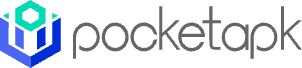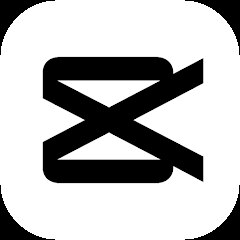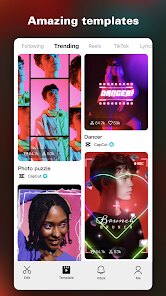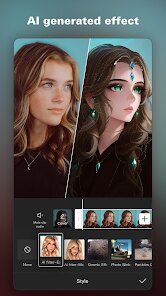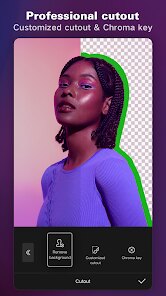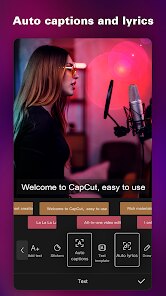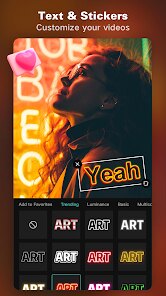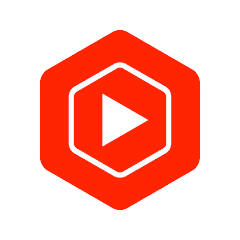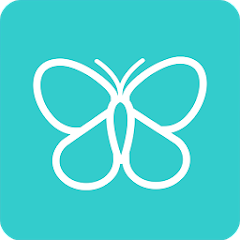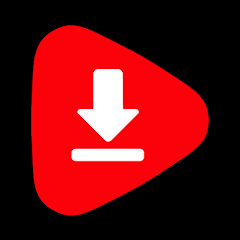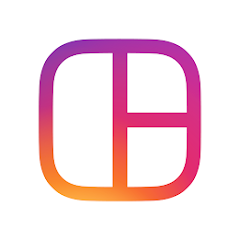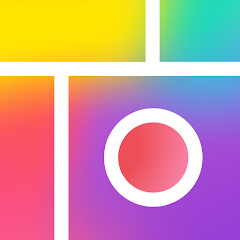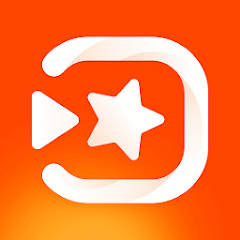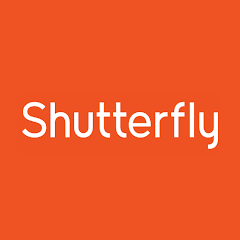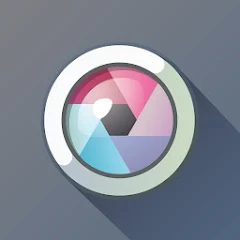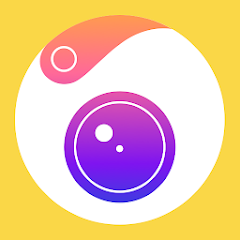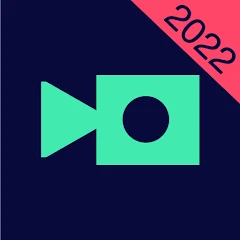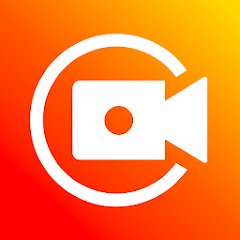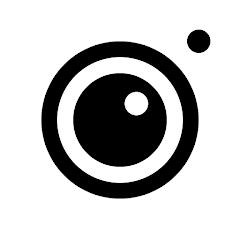CapCut - Video Editor
Bytedance Pte. Ltd.




About This App
Category
Video Players & Editors
Installs
1B+
Content Rating
Teen
Developer Email
Privacy Policy
https://sf16-draftcdn-sg.ibytedtos.com/obj/ies-hotsoon-draft-sg/capcut/via_clause_privacy_policy_en.html
Screenshots
Is this app free to download?
CapCut - Video Editor is free to download and use, which makes it accessible to everyone interested in video editing. This app provides numerous features without any initial cost, including basic editing tools and effects that allow users to create captivating videos.
However, while the app is free, it does offer in-app purchases to enhance your editing experience. These purchases can include premium features, special effects, or additional tools that can be unlocked through payment. Occasionally, you might encounter ads within the application. These costs are optional, and you'll still be able to use the app's fundamental features without spending any money.
How do I install this app after downloading it?
Installation on iOS Devices: CapCut is compatible with iOS devices running iOS 11.0 and later. To install the app, simply open the App Store and search for "CapCut - Video Editor." Once located, tap "Get" to initiate the download and installation process. After the installation is complete, open the app and grant it necessary permissions such as access to photos, camera, and microphone, if prompted. Make sure to check the app settings, especially if you want to change language preferences or manage notifications.
Installation on Android Devices: For Android devices, CapCut supports versions Android 5.0 and above. Navigate to the Google Play Store and look for "CapCut - Video Editor." Tap on "Install" to begin downloading the app to your device. After installation, open the app, and you'll be prompted to allow permissions for media access and camera usage. Reviewing the app settings can be helpful, such as enabling backup options or configuring video export settings to suit your needs.
How to use this app?
Step 1: When you first open CapCut, you'll be greeted with a home screen featuring various template options. Choose to start a new project by tapping on the "New Project" button. This options allows you to start with a blank canvas.
Step 2: Next, you'll be prompted to select videos or images from your gallery to add to your timeline. Simply select the desired media files, and hit "Add" to incorporate them into your project.
Step 3: Once your media is loaded, explore the user interface. The bottom menu offers various editing tools like trimming, splitting, adding music, and effects. Tap on each tool to apply them to your selected clips.
Step 4: For first-time setup, you might want to adjust your editing preferences in the settings menu. Check the export quality settings to choose the best resolution for your videos.
Step 5: Finally, after editing your video, press the export button on the top-right corner. This will process the video and save it to your device. You have options to share directly to social media platforms, if desired.
Practical Tips and Suggestions
Tip 1: Take advantage of CapCut's presets and templates for quick editing. These are designed to streamline your workflow and help produce professional-looking videos effortlessly.
Tip 2: Utilize the app's extensive music library to add the perfect soundtrack to your videos. Regular updates often include new tracks, so keep an eye out for additions that can enhance your video projects.
Tip 3: Explore CapCut's community features where you can share your projects or get inspired by others' work. Engage with fellow users to glean new techniques and creative ideas tailored to honing your skills.
Previous Apk Versions
Recommended Apps
-

YouTube Studio
Google LLC4.4




-

FreePrints
PlanetArt4.8





-

Video Downloader - Video Saver
Fifty Shades of Apps4.2




-

Picsart AI Photo Editor, Video
PicsArt, Inc.4.1




-

Layout from Instagram: Collage
Instagram4.4




-

PicCollage: Grid Collage Maker
Cardinal Blue Software, Inc.4.7





-

YouCam Makeup - Selfie Editor
Perfect Mobile Corp. Photo & Video Beauty Editor4.4




-

VivaVideo - Video Editor&Maker
QuVideo Inc. Video Editor & Video Maker App4.4




-

Shutterfly: Prints Cards Gifts
Shutterfly, Inc4.6





-

Photo Lab Picture Editor & Art
Linerock Investments LTD4.3




-

Pixlr – Photo Editor
Pixlr4.1




-

Camera360:Photo Editor&Selfie
PINGUO TECHNOLOGY HK CO LIMITED4.4




-

Magisto Video Editor & Maker
Magisto by Vimeo4.4




-

Screen Recorder - XRecorder
InShot Inc.4.8





-

InstaSize Photo Editor+Resizer
Instasize, Inc.4.8





Disclaimer
1.Pocketapk does not represent any developer, nor is it the developer of any App or game.
2 . Pocketapk provide custom reviews of Apps written by our own reviewers, and detailed information of these Apps, such as developer contacts, ratings and screenshots.
3.All trademarks, registered trademarks, product names and company names or logos appearing on the site are the property of their respective owners.
4.Pocketapk abides by the federal Digital Millennium Copyright Act (DMCA) by responding to notices of alleged infringement that complies with the DMCA and other applicable laws.
5.If you are the owner or copyright representative and want to delete your information, please contact us [email protected].
6 . All the information on this website is strictly observed all the terms and conditions of Google Ads Advertising policies and Google Unwanted Software policy .