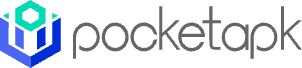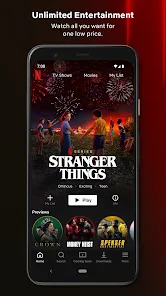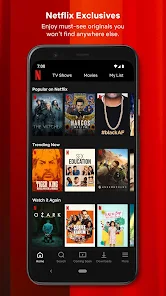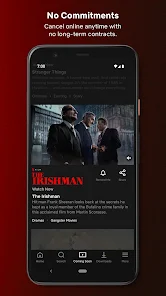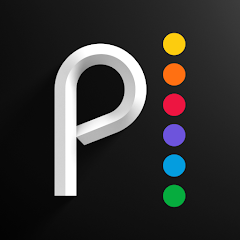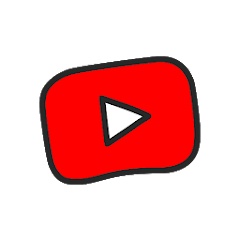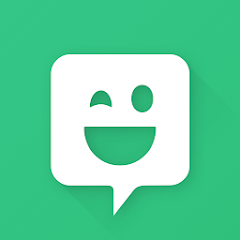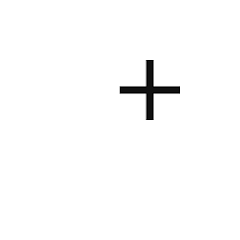Netflix
Netflix, Inc.





About This App
Category
Entertainment
Installs
1,000,000,000+
Content Rating
Rated for 12+
Developer Email
Privacy Policy
http://www.netflix.com/privacy
Screenshots
Is this app free to download?
Netflix is a free app to download from both the iOS App Store and Google Play Store. However, while the app itself doesn't cost anything to get started, enjoying the full range of content on Netflix requires a subscription plan. There are multiple subscription tiers available, usually billed monthly, which offer access to different features such as streaming on multiple devices or accessing higher picture quality like HD or Ultra HD.
Additionally, Netflix offers a wide variety of movies and TV shows for subscription holders, and there are no hidden fees post-subscription apart from your primary choice of plan. It's also good to note that Netflix doesn't show any ads during your viewing experience, making for uninterrupted binge-watching sessions. Always check for any available free trial options when signing up to get a taste of Netflix's extensive library without initially committing financially.
How do I install this app after downloading it?
For iOS devices:
To install Netflix on your iOS device, ensure your device is running on iOS 13.0 or later. Open the App Store on your iPhone or iPad and use the search function to find "Netflix." Tap the "Get" button to download and install the app. You may be prompted to enter your Apple ID password or use Face/Touch ID if enabled. Upon installation, it's important to allow permission for notifications to stay updated with your account activities and new releases.
For Android devices:
On an Android device, ensure you're running at least Android version 5.0 (Lollipop). Open the Google Play Store and search for "Netflix." Tap on "Install" to download the app to your device. You might need to accept some permissions related to contacts and storage to assist with video downloads and notifications. Once installed, open the app to begin setting up or signing into your Netflix account. Make sure to have an active internet connection for the app to function properly.
How to use this app?
Step 1:
After installing, open the Netflix app. If you are a new user, tap on "Join Now" to start setting up your account. Follow the on-screen instructions to select your desired subscription plan and input payment details. Existing users can simply tap "Sign In" and enter their credentials.
Step 2:
Upon signing in, you'll be greeted with the Netflix home screen. This screen is your central hub, displaying recommended content and popular shows aligned with your viewing preferences. Use the navigation bar at the bottom (iOS) or top (Android) to explore different sections like Home, Search, Coming Soon, and Downloads.
Step 3:
To start watching, tap on any show or movie thumbnail to open its detail page. Here, you can read a synopsis and view episodes for a series. Tap "Play" to start streaming immediately. The app provides a seamless viewing experience, allowing easy pause and playback options.
Step 4:
Customize your Netflix experience by setting up user profiles. Tap your profile icon to manage settings and preferences. Each user profile can have tailored recommendations and parental controls, making it possible to curate content suitable for different members of your household.
Step 5:
Experiment with download options offered by Netflix. Click on the Downloads tab to manage your downloads list and find suitable content to download for offline viewing. Make sure to adjust download quality in settings depending on your device's available storage.
Practical Tips and Suggestions
Tip 1:
Make use of Netflix's "My List" feature to bookmark shows and movies you plan to watch later. This feature allows you to compile a personal watchlist that is easy to access directly from the app's home screen.
Tip 2:
Explore Netflix's genre-based categories by using the search function. Type in a specific genre or even mood-related keywords to discover new and interesting content that you may not typically come across on the main screen.
Tip 3:
Utilize Netflix's subtitle and dubbing options to enhance your viewing experience. In settings, you can adjust subtitle languages or switch audio tracks for a multilingual viewing experience, making it easier to enjoy international content.
Previous Apk Versions
Recommended Apps
-

Police Scanner - Live Radio
Police Scanner, Scanner Live Radio App4.8





-

AXS Tickets
AXS, LLC4.2




-

Peacock TV: Stream TV & Movies
Peacock TV LLC4.5





-

Tubi: Free Movies & Live TV
Tubi TV4.7





-

Pluto TV - Live TV and Movies
Pluto, Inc.3.5





-

The Roku App (Official)
Roku, Inc. & its affiliates4.7





-

Paramount+: Stream TV & Movies
CBS Interactive, Inc.4.1




-

HBO Max: Stream TV & Movies
WarnerMedia Global Digital Services, LLC2.8





-

Amazon Prime Video
Amazon Mobile LLC4.2




-

YouTube Kids
Google LLC4.3




-

Xbox
Microsoft Corporation4.6





-

Spectrum TV
Charter/Spectrum4.6





-

Bitmoji
Bitmoji4.6





-

Bose Connect
Bose Corporation4.4




-

Music Downloader - MP3 Player
Now Tech4.1




Disclaimer
1.Pocketapk does not represent any developer, nor is it the developer of any App or game.
2 . Pocketapk provide custom reviews of Apps written by our own reviewers, and detailed information of these Apps, such as developer contacts, ratings and screenshots.
3.All trademarks, registered trademarks, product names and company names or logos appearing on the site are the property of their respective owners.
4.Pocketapk abides by the federal Digital Millennium Copyright Act (DMCA) by responding to notices of alleged infringement that complies with the DMCA and other applicable laws.
5.If you are the owner or copyright representative and want to delete your information, please contact us [email protected].
6 . All the information on this website is strictly observed all the terms and conditions of Google Ads Advertising policies and Google Unwanted Software policy .