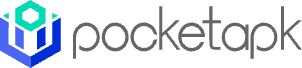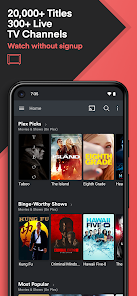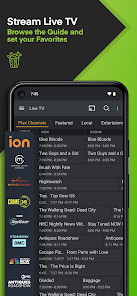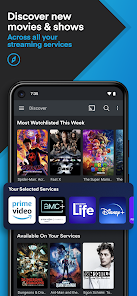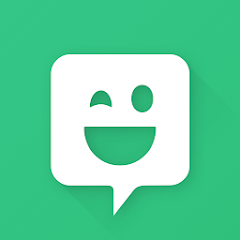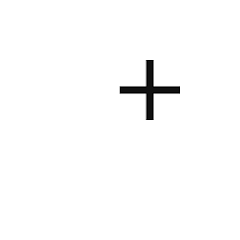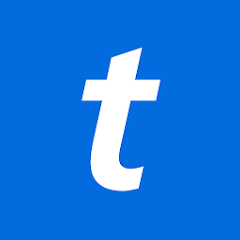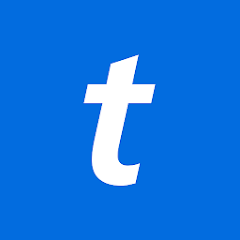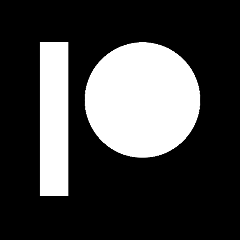Plex: Stream Movies & TV
Plex, Inc.




About This App
Category
Entertainment
Installs
10,000,000+
Content Rating
Rated for 12+
Developer Email
Privacy Policy
https://plex.tv/legal
Screenshots
Is this app free to download?
Plex: Stream Movies & TV is free to download, allowing users to enjoy a wide range of movies and TV shows without any initial cost. The app grants access to ad-supported content for those looking to explore Plex's extensive media library without spending a dime.
While the app itself is free, Plex offers a premium subscription under the name Plex Pass, which unlocks additional features such as offline viewing, access to live TV channels, and enhanced media management tools. Furthermore, some content might be available for rent or purchase, and users may encounter advertisements unless they opt for the premium version. Be sure to verify any costs associated with specific content or features to plan your experience accordingly.
How do I install this app after downloading it?
Installation on iOS Devices: To install Plex on your iOS device, ensure that you are running iOS 12.0 or later. Head over to the App Store, search for "Plex: Stream Movies & TV", and tap "Get" to download the app. Once the app is installed, you'll need to allow the necessary permissions, such as access to your media library and notifications, to fully utilize the app's features. Ensure that your device's App Store settings permit app installations, and consider enabling cellular data usage if you wish to stream content on the go.
Installation on Android Devices: For Android users, Plex is available for download on devices running Android 6.0 and above. Open the Google Play Store, type "Plex: Stream Movies & TV" into the search bar, and select "Install". Once downloaded, launch the app and follow any initial setup instructions, granting permission to access your device's storage and networking capabilities when prompted. Check your Play Store settings to ensure you have automatic updates enabled, keeping your app up-to-date with the latest features and security improvements.
How to use this app?
Step 1: Open the Plex app once installation is complete, and you'll be greeted with a welcome screen. If you're new to Plex, create an account by selecting "Sign Up" and providing the required details. Existing users can choose to log in using their credentials.
Step 2: After logging in, you'll be taken to the home screen featuring a vibrant and intuitive layout. The main menu provides direct access to movies, TV shows, live TV, and your personal media library if linked. Take a moment to explore the menu to familiarize yourself with the layout.
Step 3: For users wishing to connect their own media to Plex, head to the settings section via the gear icon. Select "Add Library" and follow the prompts to connect your personal media files to the Plex app. Ensure that the necessary permissions are granted to access your files.
Step 4: To start streaming content, return to the home screen and browse through available categories or use the search bar to find specific titles. Tap on a title to view details and start playback. With Plex Pass, you can also download content for offline viewing when needed.
Step 5: Manage your playback using the in-built controls for play, pause, volume adjustment, and subtitle settings. Personalize your viewing experience by exploring the settings under the profile icon, where you can adjust language preferences and account details.
Practical Tips and Suggestions
Tip 1: Take advantage of Plex's media server capabilities by setting up a Plex Media Server on your home network. This feature allows you to stream your personal media across different devices, providing a unified entertainment experience. Make sure your server is on a stable network connection for seamless streaming.
Tip 2: Explore the "Discover" section of the app to uncover new, trending, and recommended content based on your viewing habits. Opt for personalized recommendations by rating what you've watched to refine future suggestions.
Tip 3: For the best viewing quality, ensure you have a robust internet connection. If you're experiencing buffering, check the streaming quality settings in the app and adjust them to match your network's speed. Disable background data-heavy apps to free up bandwidth for streaming.
Recommended Apps
-

Bitmoji
Bitmoji4.6





-

Bose Connect
Bose Corporation4.4




-

Music Downloader - MP3 Player
Now Tech4.1




-

Hulu: Stream TV shows & movies
Disney4.5





-

Ticketmaster UK Event Tickets
Ticketmaster L.L.C.2.6





-

Ticketmaster AU Event Tickets
Ticketmaster L.L.C.2.8





-

CBS
CBS Interactive, Inc.4.1




-

Scanner Radio - Police Scanner
GordonEdwards.net LLC4.5





-

DISH Anywhere
DISH Network Corporation4.5





-

VIZIO Mobile
VIZIO3.8





-

Amazon Freevee
Amazon Mobile LLC3.1




-

Paramount Network
Paramount Network3.1




-

Angel Studios
Angel Studios, Inc.4.8





-

Watch TNT
Turner Entertainment Networks2.4




-

Patreon
Patreon4




Disclaimer
1.Pocketapk does not represent any developer, nor is it the developer of any App or game.
2 . Pocketapk provide custom reviews of Apps written by our own reviewers, and detailed information of these Apps, such as developer contacts, ratings and screenshots.
3.All trademarks, registered trademarks, product names and company names or logos appearing on the site are the property of their respective owners.
4.Pocketapk abides by the federal Digital Millennium Copyright Act (DMCA) by responding to notices of alleged infringement that complies with the DMCA and other applicable laws.
5.If you are the owner or copyright representative and want to delete your information, please contact us [email protected].
6 . All the information on this website is strictly observed all the terms and conditions of Google Ads Advertising policies and Google Unwanted Software policy .